Chapter 3.2: Selecting IIIF Extracts
-
Click on the “ + “ button to open the library.
-
Select a score and click IIIF button. (If the button is greyed out, an image view is not available.)
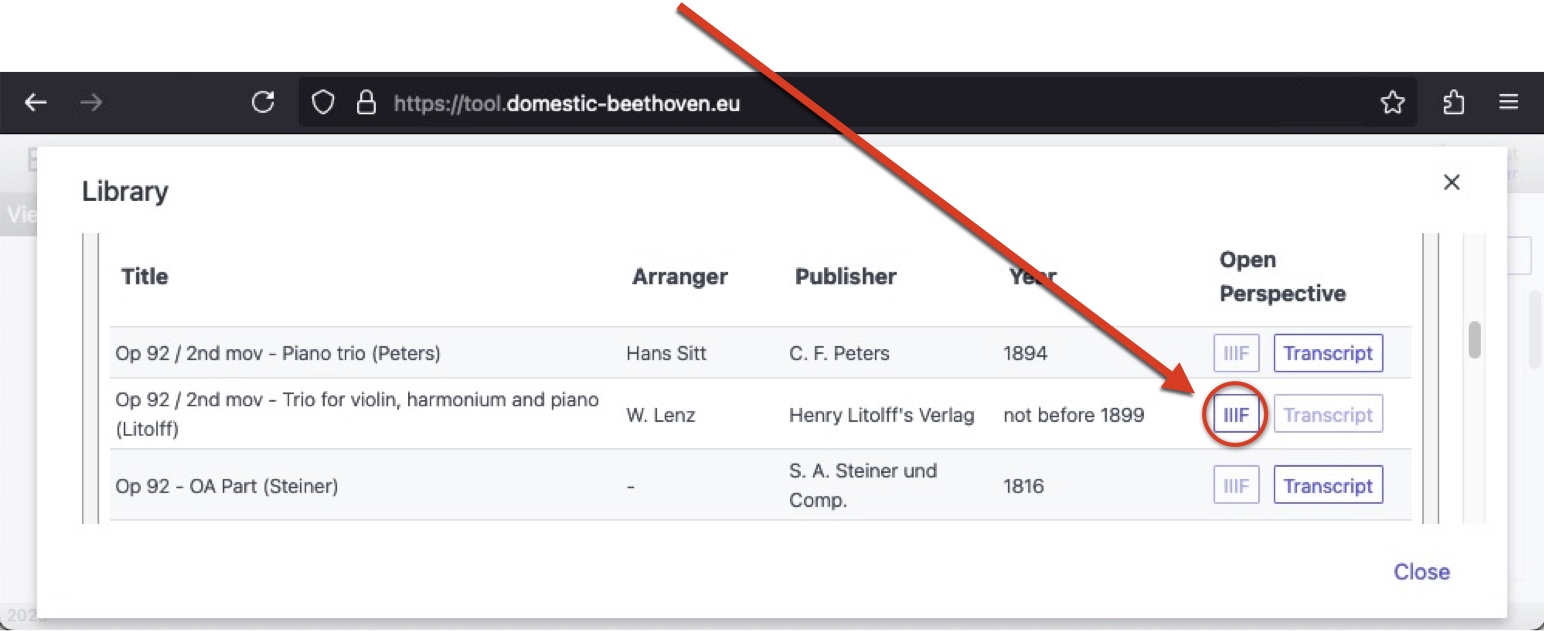
-
The image will load in the Workbench.
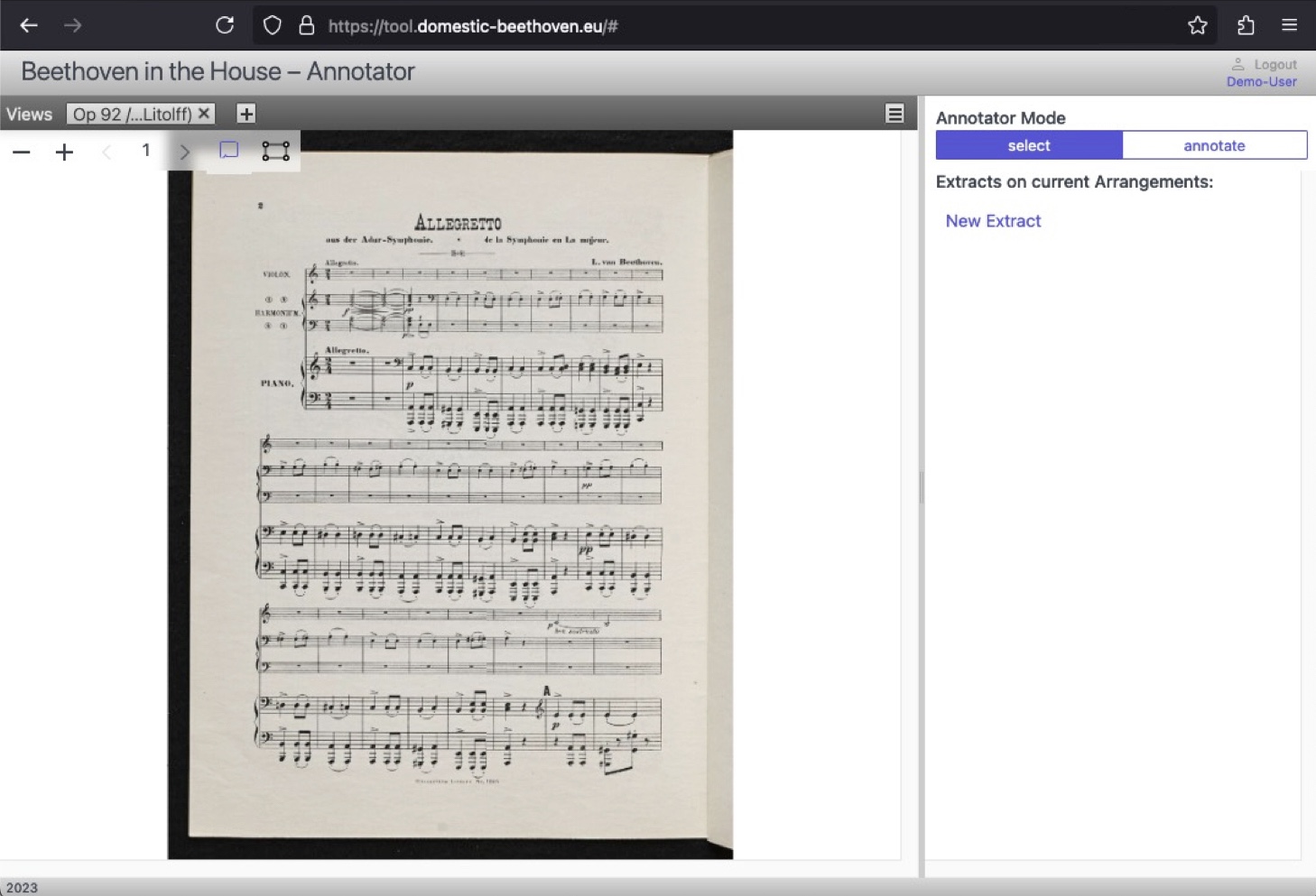
-
Click the plus/minus signs to zoom in and out.
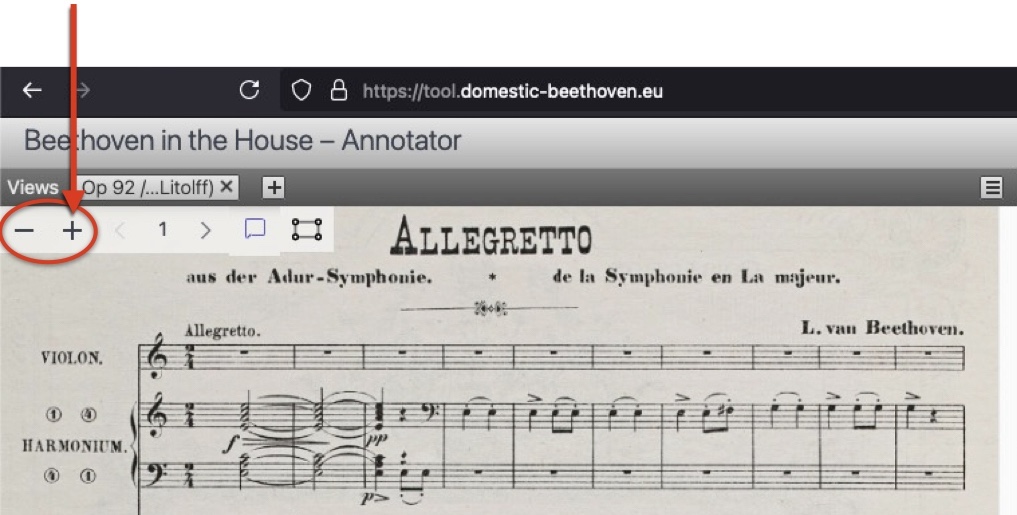
-
Click the arrows to advance through ► pages.
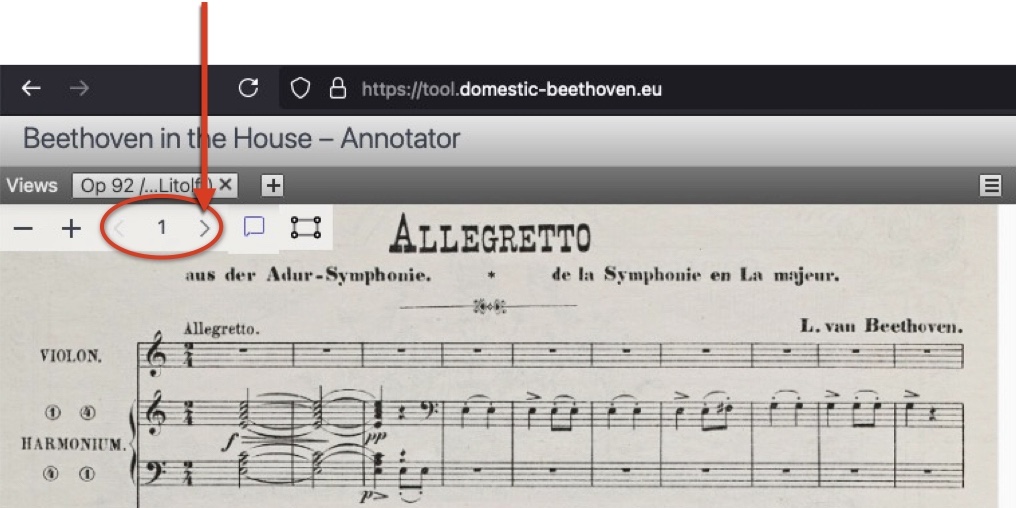
-
-
Click “New Extract”.
- Click the box icon
 to enable drag-select. Click and hold mouse button at top-left corner of desired selection, drag to lower-left corner, then release mouse button.
to enable drag-select. Click and hold mouse button at top-left corner of desired selection, drag to lower-left corner, then release mouse button.
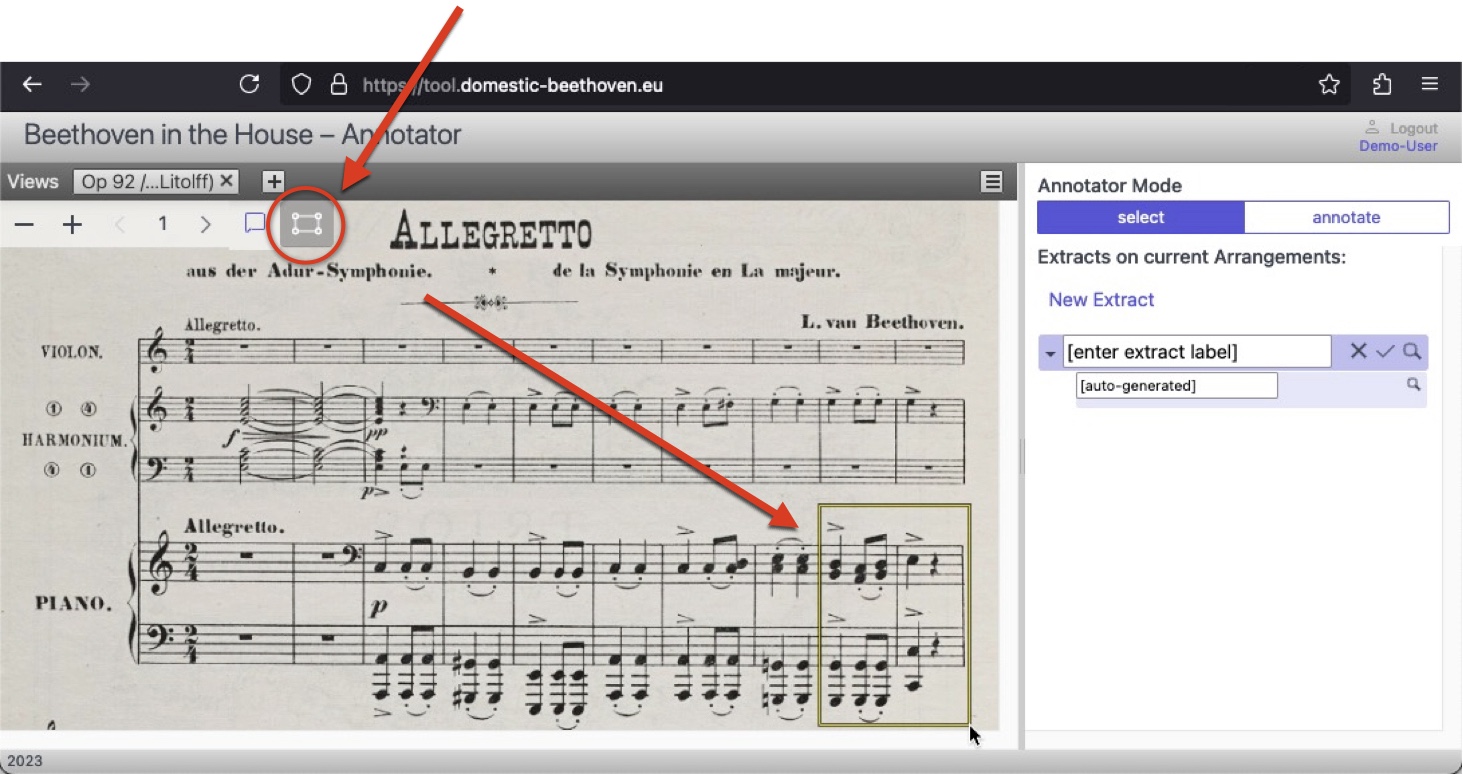
- Label extract. Save with checkmark ✓ . Close edit box ► .
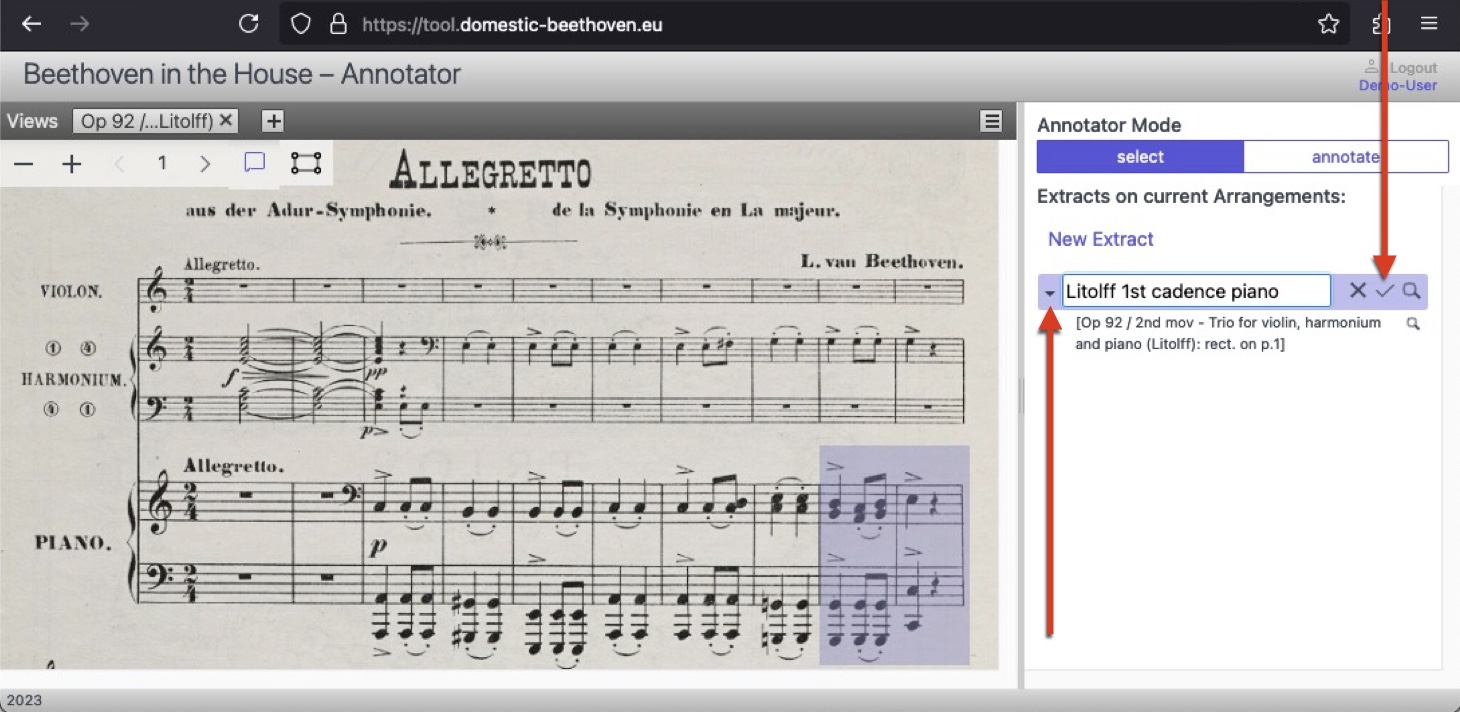
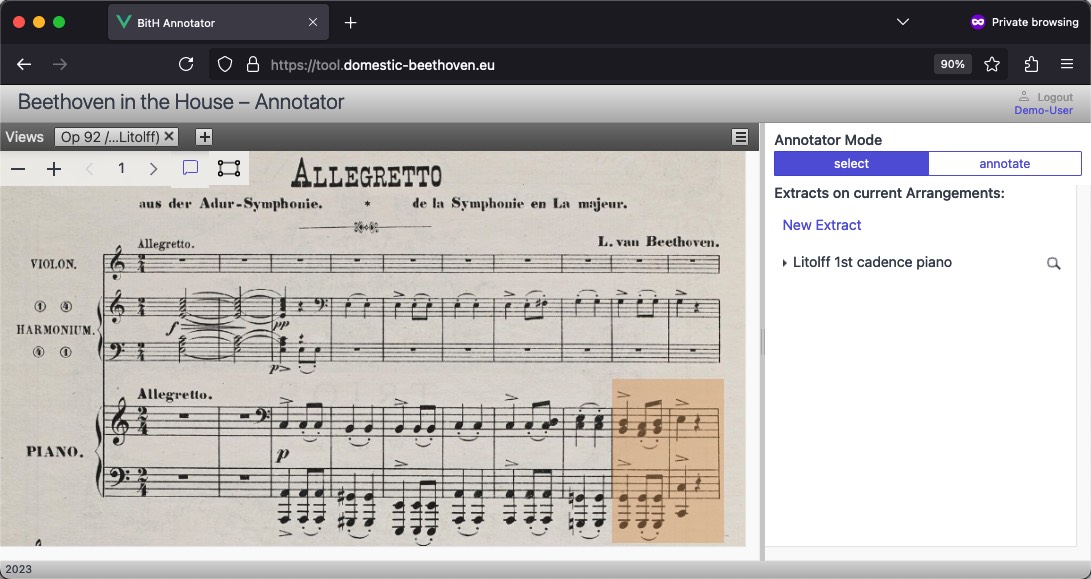
Summary
For Encoded Transcriptions:
- Click on the measures or notes to include in the Extract.
- Click selects the measure for the individual staff.
- Shift+Click selects all the staves of a measure.
- Click on notehead to select individual notes.
- Click again to deselect notes or measures.
- Click and Drag to quickly select several measures at once.
- Type in a descriptive label so it can be identified later.
- (The “Selection” box is filled automatically.)
- (The “Selection” box is filled automatically.)
- Click the checkmark ✓ to save.
For IIIF images:
- Click and Drag to select the relevant measures.
- As above, provide a label and click the checkmark ✓ to save.
Repeat to add other Extracts.